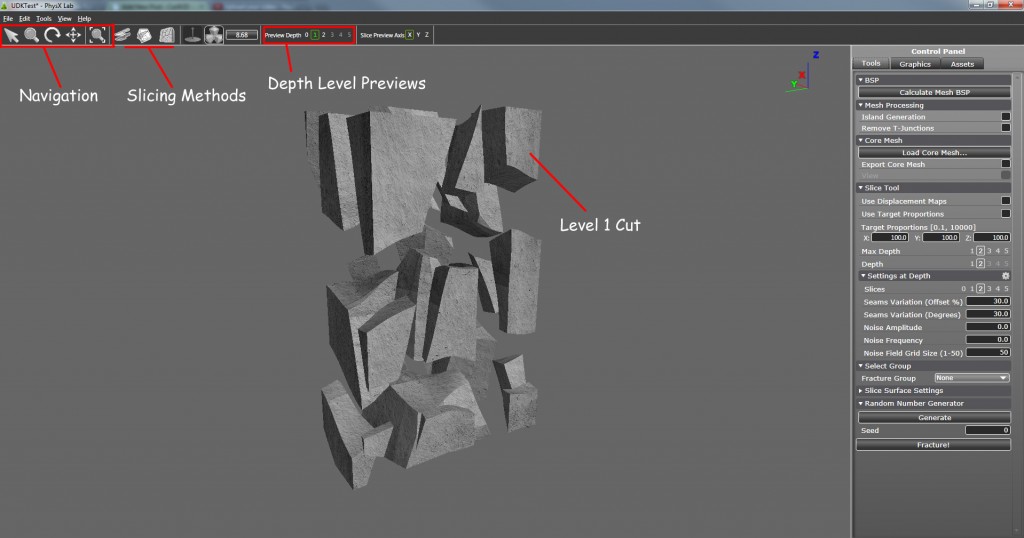APEX PhysX Lab is a Physics Based Destruction Program what can be used on conjunction with UDK. Like the fracture tool it allows you to make realistic destructible Objects.
- To Import a Mesh go to File/ Import 3D Mesh
- To Load a texture go to File/ Load Texture as Material
- Basic Navigation is Shortcut to O (Orbit), P (Pan) & I (Zoom) you can also use Alt + Click & Middle Louse Like Maya
Control Panel:
Tools: This is the Main area with all the setting you will need to create the fracture. The Only Tabs you will need to worry about are Slice Tool & Setting at Depth
Under Slice Tool you have Max Depth & Depth these are basically Fracture layers, that means when the mesh is fractured those fractures can be fractured again into smaller chunks. you can see this up the top under Preview Depth. be careful not to make to many Depths since this will up the geometry massively! I suggest 2 Depth Levels only
*Note: Parameters are different for every Depth
Setting of Depth are all the setting for how the mesh will fracture.
Slices: Sets how many rows/columns the mesh will have
Seam Variation: Adjusts the size of each fracture and the Degrees of each (Important Setting to use)
Graphics: First thing you’ll want to do is add your texture. this is done under the Graphics Tab. Once you have Imported your Textures as Materials Simply Select it from the Material Library and click The Black Arrow right of Mesh Material. You will also need to set the Interior Material using the drop down box under Select Interior Materials. It might looks wrong so adjusting the UV Scale will fix this. to update it click Set Interior Material of Selected.
Assets: Allow you to alter what is fractured and how it acts such as Support chunks or even making smaller chunks disappear into dust using a Particle Emitter
Importing into UDK:
In PhysX Lab go to File/ Export Asset. This saves it as a .apb (Apex Destructible Asset Binary). Import it like normal Into UDK. Because these are Dynamic Objects they will need to cast Dynamic Shadows. This is found in the Assets Properties/ Apex Destructible Actor/ Static Destructible/ Lighting(Tick Cast Dynamic Shadow)/ Lighting Channel/ Tick Dynamic
Nvidia GPU Acceleration: This is for Nvidia Cards only. Found under World Properties/ Physics Advanced/ Compartment Rigid body/ Use Hardware & In Primary Scene/ Use Hardware. This will help performance for Nvidia Cards. Also Turning down Max Steps from 5 (Max) to 1 will greatly Increase Performance as well
I Learned Here
Get APEX PhysX Lab here (You will need to signup and get approved, its simple) – Link