Here are steps for importing a model from the Tabletop Simulator(TTS) into DoW.
I will import a space marine model from this mod.
- Open the model
- Subscribe to the mod.
- Open TTS to load the mod data.
- Load the mod
- Right-click on the model, select "Custom" and copy URLs for model and texture.

- Open the URLs in a web browser and download the mesh and image.
Your browser may warn you about insecure download. Press "Keep".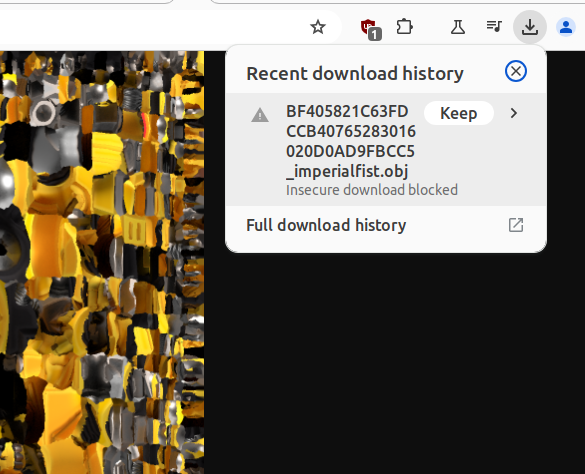
- Open Blender and import the mesh.
Go toFile - Import - Wavefromt (.obj)and select mesh file.
Don't forget to remove the default cube. - Configure texture
- Open "Shading" tab
- Select the mesh
- Add
Image Texturenode (Right Click - Add- Image Texture) - Click
Openand select the downloaded texture - Connect
ColorandAlphaoutputs to the matching inputs of thePrincipled BSDFnode.
- Rename the material
Material name is used for exported texture name. The nameMaterial.001may cause collisions if you decide to import several models.
Double-click on the Material name and type a new name, e.g.tts_space_marine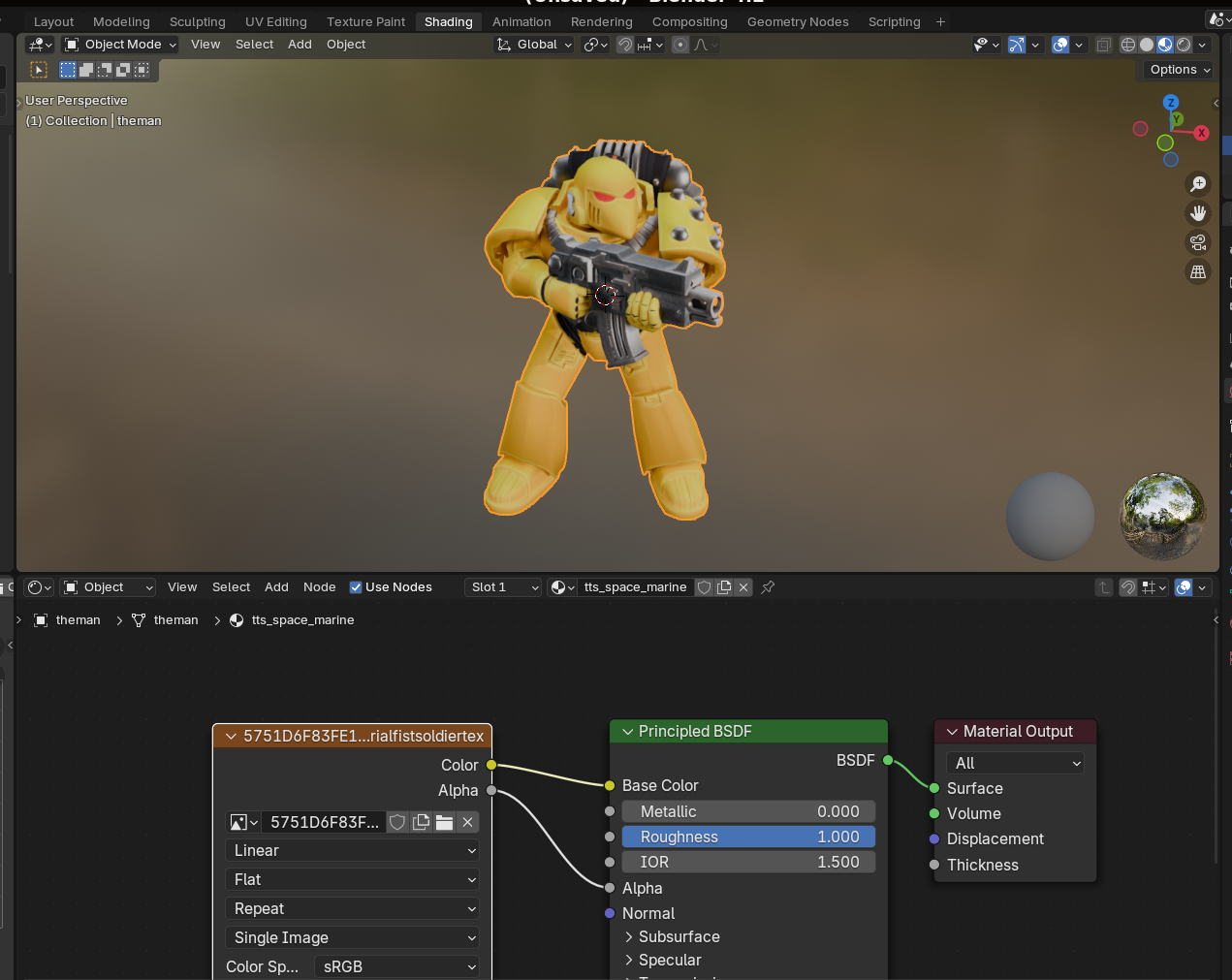
- Export the model to
.whm
Go toFile -> Export -> Dawn of War model (.whm). Since the model is not animated you don't need a.whe.
Then you can a new unit and add it to Army Painter as described before. I'll copy it here just for completeness:
- Put the
.whmfiles into your mod folder
I put the resultingtts_model.whmintoData/art/ebps/races/space_marines/troops. By default the textures are exported into the folder with the same name as the exported model. Copy converted.rshtextures into the appropriate location. Checkinfo.txtin the exported textures folder for the correct locations. - Configure DoW to show your model in Army Painter
- Open your mod with Corsix's Mod Studio
- Add an entity to
Data/attrib/ebps/races/space_marines/troops
You can copy an existing file and changeentity_blueprint_ext - animatorvalue toRaces/Space_Marines/Troops/tts_model
Also setui_info - screen_name_idvalue toTTS testand the data type toText - Edit
space_marine_race.rgd.
FindData/attrib/racebps/space_marine_race.rgdand setteamcolour_preview - entity_03value totts_model.



Just plain awesome bro! Amazing work as always!