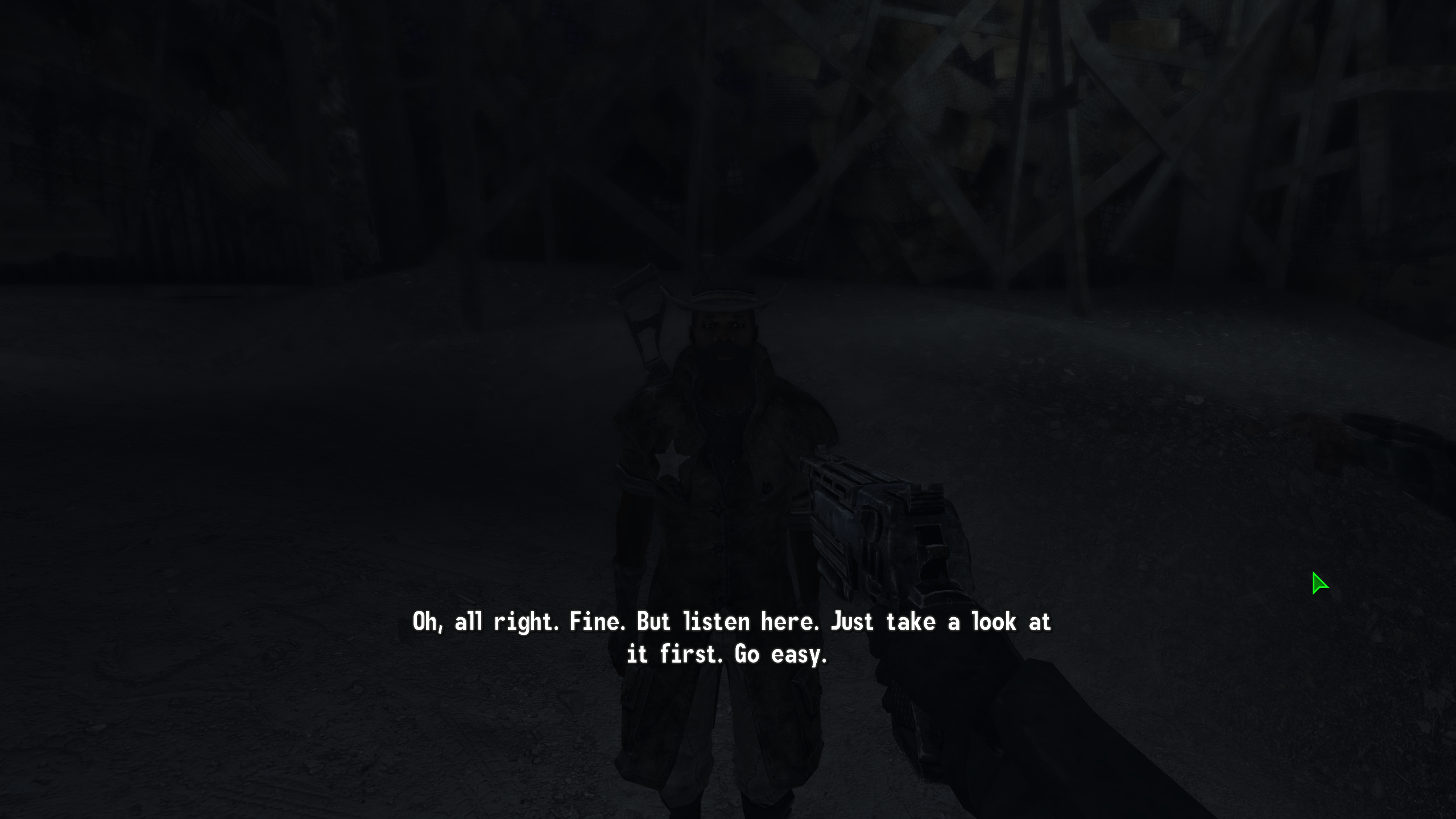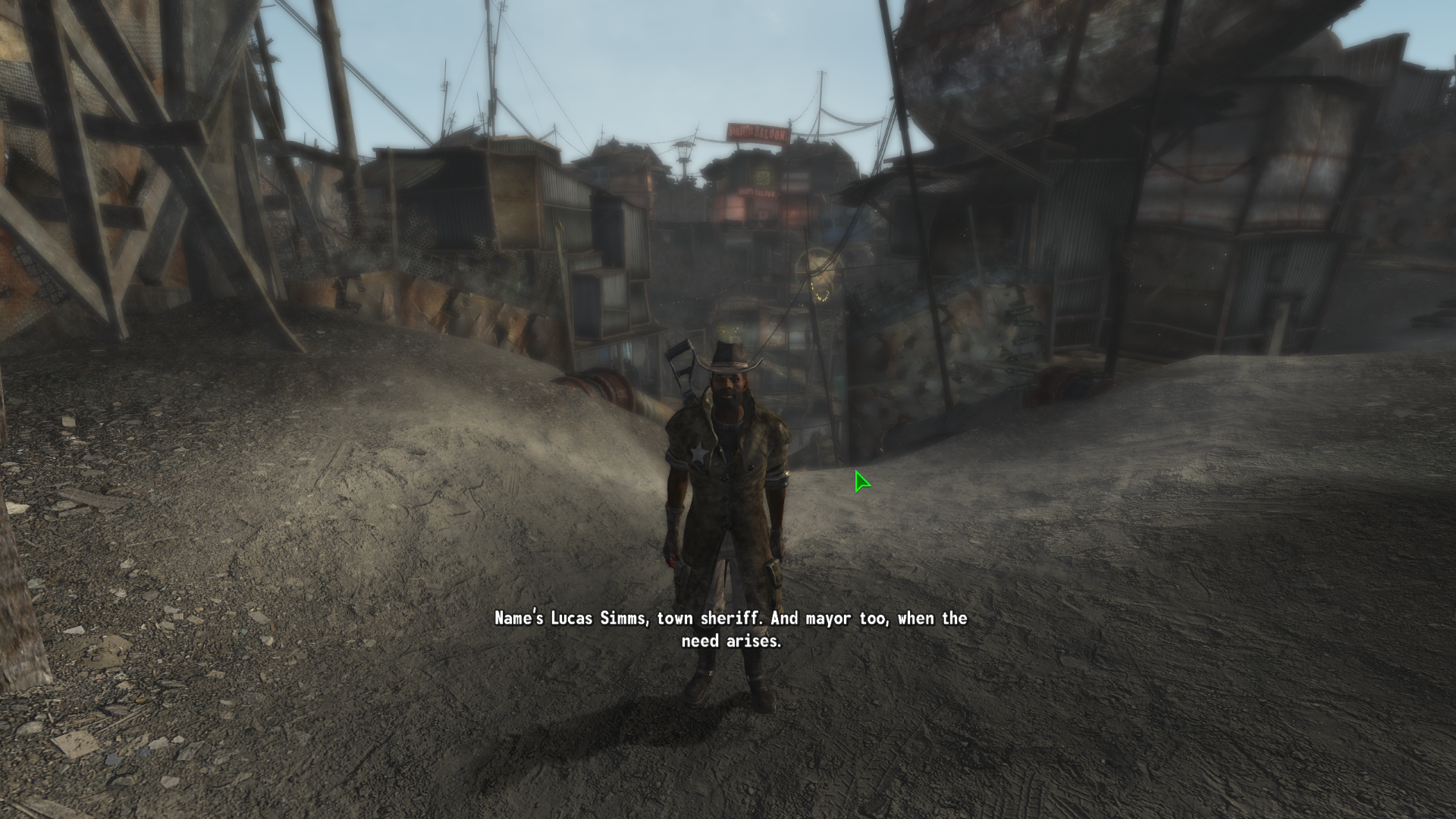A Fallout 3 and New Vegas mod that greatly improves the user interface without compromising the original style.
| Posts | ||
|---|---|---|
| How to zoom Dialog subtitles with UIO (solved) | Post Reply | |
| Thread Options | ||
| Apr 25 2024 Anchor | ||
|
Hello there, Is there an option to change the color of dialogue subtitles to white while having the dialogue box remain in the HUD color (green)? Thanks a lot. Okay, I've managed to change the subtitles color to white using in dialog_menu.xml. But I would also like to decrease the size of subtitles. How do I do that? |
||
| Apr 25 2024 Anchor | ||
|
Glad to see you've managed to edit it your own. As for your question, Open fonts.xml and change <_VUI+DialogFont> to a different font number. See the top of fonts.xml for an overview of the available fonts. You can also use UIO's <zoom> property on <text> blocks. Eg, if you set <zoom> 120 </zoom> on a text block, the text will be 20% larger. VUI+ requires UIO, so there won't be a technical issue, but fonts are bitmaps and resizing may look blocky. Do try it though. |
||
| Apr 25 2024 Anchor | ||
|
Thanks for the answer Axonis, I did try changing the <_VUI+DialogFont> paramater to different values, however non of that seems to work and subtitles stay the same size. Screenshot below shows subtitle size of 2.
Here's what my looks like in Vanilla_UI_Extension\Menus\Dialog\dialog_menu.xml: |
||
| Apr 25 2024 Anchor | ||
|
That's strange because the following line as seen in your excerpt... ...does take its value from the fonts.xml file. Anyway, you can change the font value here, eg. Will use the Classic font (if you have installed the classic font option). |
||
| Apr 25 2024 Anchor | ||
|
Managed to do what I want with the <zoom>60<<!--Axonis! Here's the full config (from dialog_menu.xml) in case anyone needs a reference in the future: And a screenshot:
|
||
Only registered members can share their thoughts. So come on! Join the community today (totally free - or sign in with your social account on the right) and join in the conversation.